AUTHORING: Creating Song Files as MOGGS with Audacity and OGG2MOGG
MOGGs are multi-track OGG files designed specifically for all platforms and most editions of Rock Band. To create a MOGG, you need some kind of song file (MP3, WAV, OGG, etc.) to import.
Notes
For the Wii/vWii, we recommend converting songs to Bink files using RockBiink, as this is usually easier to do and guarantees getting under the 40MB limit on that console.
What You'll Need
- Audacity (Download from their website). This actually also works on Mac and Linux, if you just happen to have either.
- The OGG2MOGG executable. You'll also need to run this through a terminal.
Step ONE - Create a Multi-track OGG
A MOGG is converted from an OGG that has multiple tracks inside it (more than two). We'll start by making our OGG.
Method One - Creating a Multi-Track OGG from Multiple Song Files
If you're lucky enough to have separate sound files for each part (drums, guitar, etc.), then you may start importing them into Audacity by navigting to File > Import > Audio.... Make sure to split stereo tracks (Left first, then Right, and same goes for all stereo tracks) as shown here:
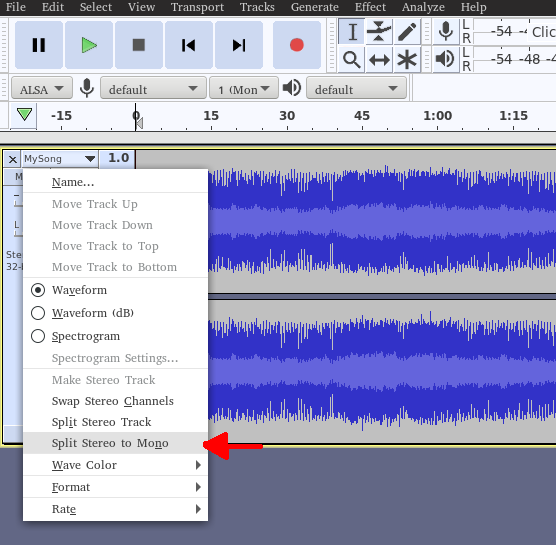
...and have all tracks arranged in this order:
- Drums
- Bass
- Guitar
- Vocals
- Keys (if building for RB3, you have key track(s), and the MIDI has a Part Keys track in it)
- Backing
- Crowd (if available)
Some customs have separate parts for the drums (kit (with cymbals), kick, and snare). If that's the case, then the rules for the order of those tracks are:
- Kick track(s) first.
- Snare track(s) come after Kick and before Kit.
- Kit track(s) come after Kick and Snare and before Bass.
Even if you have some tracks missing, say for example a stereo kit and mono kick but no snare, the rules still apply. Thus, the kit tracks would still come after the kick track.
Notes
Lowering the OGG quality conversion will decrease the overall size of the file, making it capable of getting under the 40 MB limit for BINs.
The project rate (in Hz) needs to be 28000, else you may have unintended skip-back or skip-forward while playing the song!
Method Two - Creating a Multi-Track OGG from a Single Song File
It's possible to simply convert an MP3 or some other song file format into a MOGG for Rock Band, but it may not play correctly unless your MIDI was designed for that version of the song you're using. To make sure you always hear the track when playing, arrange it like this in Audacity:
- Blank Drums
- Blank Bass
- Blank Guitar
- Blank Vocals
- Blank Keys (if building for RB3, and the MIDI has a Part Keys track in it)
- Backing (this is where your song file will go)
- Crowd (optional)
For example:
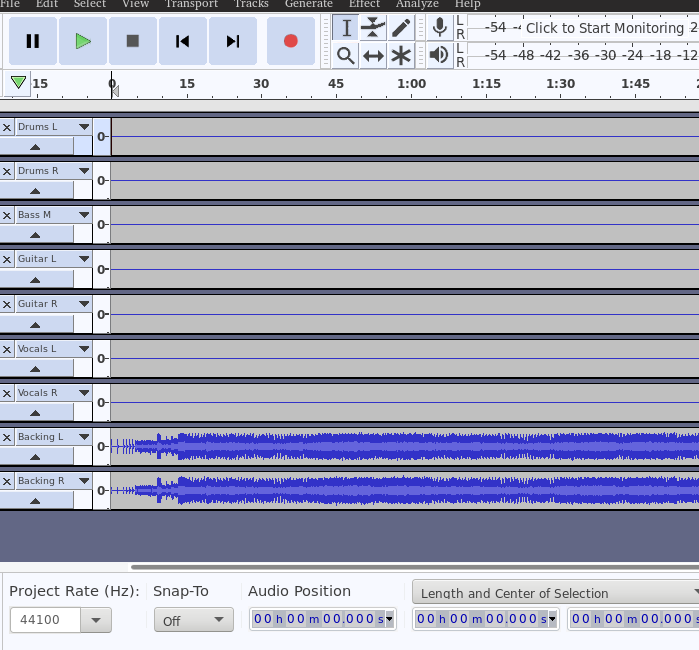
You can assign your song track(s) to another instrument, but it will not be heard if you miss notes when playing that particular instrument.
Notes
The notes from the previous section apply here as well.
If your song is in stereo (which often is the case), split the stereo track to left and right mono tracks before converting.
Step TWO - Export Your OGG
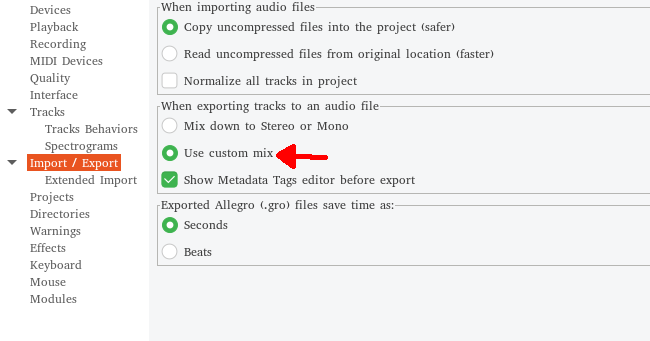
Before exporting, make sure that you can save this as a multi-track audio. Navigate to Edit > Preferences. In the section Import/Export, check Use custom mix in the subsection When exporting tracks to an audio file.... Close this, then do File > Export > Export as OGG. Save it as songname.ogg in a folder dedicated to OGG2MOGG conversion.
Step THREE - Convert Your OGG into a MOGG
Import the OGG2MOGG executable to where your OGG is (included in each of Rock Band Customs' GitLab repos), then in the command prompt, type ogg2mogg.exe songname.ogg songname.mogg.
Now you have a properly-formatted multi-track OGG that you can use in any Wii, PlayStation 3, and Xbox 360 Rock Band edition! Use the appropriate wiki to learn how to hack your console of choice, or install the emulator you want, and add your song. Missing files? Please refer to the other Authoring Guides on the sidebar to learn how to create them.
